- Copy and paste into your browser the links below then download the latest version of your Prohiver:
- For Prohiver model V2: d.prohiver.com/f/A2.9.bin
- For Prohiver model V3:
- B version: d.prohiver.com/f/B1.3.bin
- C version: d.prohiver.com/f/C1.3.bin
- For Prohiver model V4: d.prohiver.com/f/D0.6.bin
Note: It usually takes a minute to update Prohiver.
Prohiver V3 / V4 update guide:
- Long press the button on the side of the Prohiver to turn on the screen.
- Go to the Wi-fi tab (3rd settings tab on Prohiver V3 and keep the screen open).
- Go to your mobile’s or computer’s WiFi settings. Look for your Prohiver’s ID in the network list and select to connect (network name example: Scales[ID] E.g. ScalesGD014). Note: The WiFi network is not password protected.
- Once connected, go to your phone’s or computer’s internet browser and in the address field, enter the address: http://192.168.4.1/update
- In the window that opens, press ‘browse’, find and select the latest version file that you have downloaded previously, and click “Ok”.
- Press “Update”.
- Wait for the message: “Update successful! Reloading…”. At this moment your Prohiver should have gone into sleep mode.
- Turn on the Prohiver’s screen again, by long pressing the button on the side of the Prohiver.
- Check that you have the latest version by looking at the top left corner of your initial screen.
Prohiver V2 update guide:
- Connect Prohiver to the WiFi network
- Press the button on the side of the Prohiver and hold for 2 seconds until the LED starts flashing green.
- Connect a computer or phone to Prohiver via WiFi by opening the WiFi settings of the computer/phone. Then connect to the WiFi network created by Prohiver (network name example: Scales[ID] E.g. ScalesGD014.
Note: The WiFi network is not password protected.
- Go to your computer’s/phone’s internet browser and in the address field, enter the address: http://192.168.4.1/update
- In the window that opens, press ‘browse’, find and select the latest version file that you have downloaded previously, and click “Ok”.
- Press “Update”.
- Wait for the message: “Update successful! Reloading…”.
- Turn on the Prohiver again, by long pressing the button on the side of the Prohiver till the green light starts flashing.
- Connect the computer/phone to the WiFi network of Prohiver.
- Go to your internet browser and type in: http://192.168.4.1/
- Check the software version at the top of the screen.